model Y TESLA MODEL X 2019 Owner's Manual
[x] Cancel search | Manufacturer: TESLA, Model Year: 2019, Model line: MODEL X, Model: TESLA MODEL X 2019Pages: 224, PDF Size: 5.17 MB
Page 1 of 224

MODEL
X OWNER'S MANUAL 2019.16.1.1
May 16, 2019
Page 3 of 224

Overview
Interior Overview
Note: On RHD (Right Hand Drive) vehicles, the controls illustrated above are arranged similarly,
but are mirrored on the right side of the vehicle.
1. Interior door handles ( Opening Doors from the Interior on page 12)
2. Traffic-Aware Cruise Control ( Traffic-Aware Cruise Control on page 100) and Autosteer
( Autosteer on page 106)
3. High beams ( High Beam Headlights on page 63), Turn signals ( Turn Signals on page 64),
Wipers and washers ( Wipers and Washers on page 71)
4. Steering wheel buttons - left ( Using Left Steering Wheel Buttons on page 53)
5. Instrument panel ( Instrument Panel on page 65)
6. Steering wheel buttons - right ( Using Right Steering Wheel Buttons on page 54)
7. Gear selector ( Shifting Gears on page 60)
8. Touchscreen ( Touchscreen Overview on page 4)
9. Glovebox button ( Glove Box on page 22)
10. Cabin climate control ( Climate Controls on page 134)
11. Power window switches ( Opening and Closing on page 17)
12. Exterior mirror adjustment switches ( Mirrors on page 56)
13. Seats ( Front and Rear Seats on page 26)
14. Steering column adjuster (hidden from view in the above image) ( Steering Wheel on page
53)
15. Horn ( Horn on page 55)
16. Brakes ( Brakes on page 72)
17. Accelerator pedal ( Acceleration Modes on page 79)
18. Hazard warning lights ( Hazard Warning Flashers on page 64)
19. Cup holders ( Cup Holders on page 24)
Interior Overview
2Model X Owner
Page 4 of 224
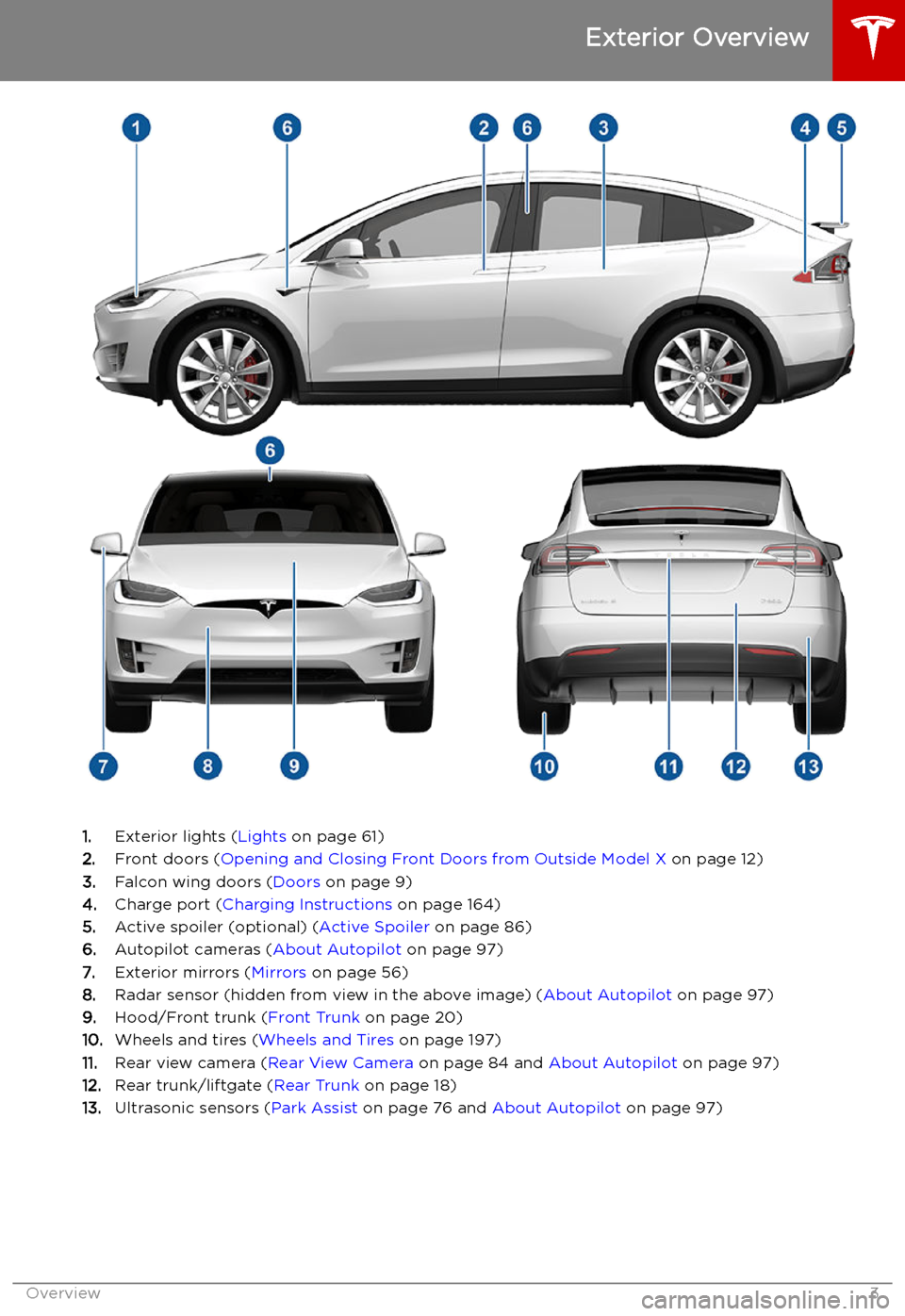
Exterior Overview
1.Exterior lights ( Lights on page 61)
2. Front doors ( Opening and Closing Front Doors from Outside Model X on page 12)
3. Falcon wing doors ( Doors on page 9)
4. Charge port ( Charging Instructions on page 164)
5. Active spoiler (optional) ( Active Spoiler on page 86)
6. Autopilot cameras ( About Autopilot on page 97)
7. Exterior mirrors ( Mirrors on page 56)
8. Radar sensor (hidden from view in the above image) ( About Autopilot on page 97)
9. Hood/Front trunk ( Front Trunk on page 20)
10. Wheels and tires ( Wheels and Tires on page 197)
11. Rear view camera ( Rear View Camera on page 84 and About Autopilot on page 97)
12. Rear trunk/liftgate ( Rear Trunk on page 18)
13. Ultrasonic sensors ( Park Assist on page 76 and About Autopilot on page 97)
Exterior Overview
Overview3
Page 5 of 224

Touchscreen Overview
The main components of the touchscreen are shown here. The touchscreen is used to control
many features that, in traditional cars, are controlled using physical buttons (for example,
adjusting the heating and air conditioning, headlights, etc.). You can also use the touchscreen to
customize Model X to suit your preferences.
Warning: Always pay attention to road and traffic conditions when driving. To minimize driver
distraction and ensure the safety of vehicle occupants as well as other road users, avoid using
the touchscreen to adjust settings while the vehicle is in motion.
Note: The image below is provided for demonstration purposes only. Depending on vehicle
options, software version and market region, your touchscreen may appear slightly different.
Touchscreen Overview
4Model X Owner
Page 7 of 224

1.This area on the top of the touchscreen displays the time and provides shortcut to lock/
unlock the vehicle, access vehicle information (the Tesla "T"), choose to set up a driver profile
(see Driver Profiles on page 50), control HomeLink devices (if equipped) (see HomeLink
Universal Transceiver on page 155), view network strength, and connect to Wi-Fi (see
Connecting to Wi-Fi on page 157) and Bluetooth devices (see Pairing a Bluetooth Phone on
page 148). If you see an exclamation mark, touch it to see warning messages that are in effect. If you see a yellow clock icon, a software update is available (see Software Updates on
page 158).
Note: An airbag status symbol displays in the top corner of the touchscreen only when
Model X is powered on, ready to drive, and the airbag is turned off (see Airbags on page 45).
2. Controls. Touch to control features and customize Model X to suit your preferences (see
Controls on page 124).
3. Media Player. (see Media and Audio on page 145).
Touchscreen Overview
6Model X Owner
Page 8 of 224
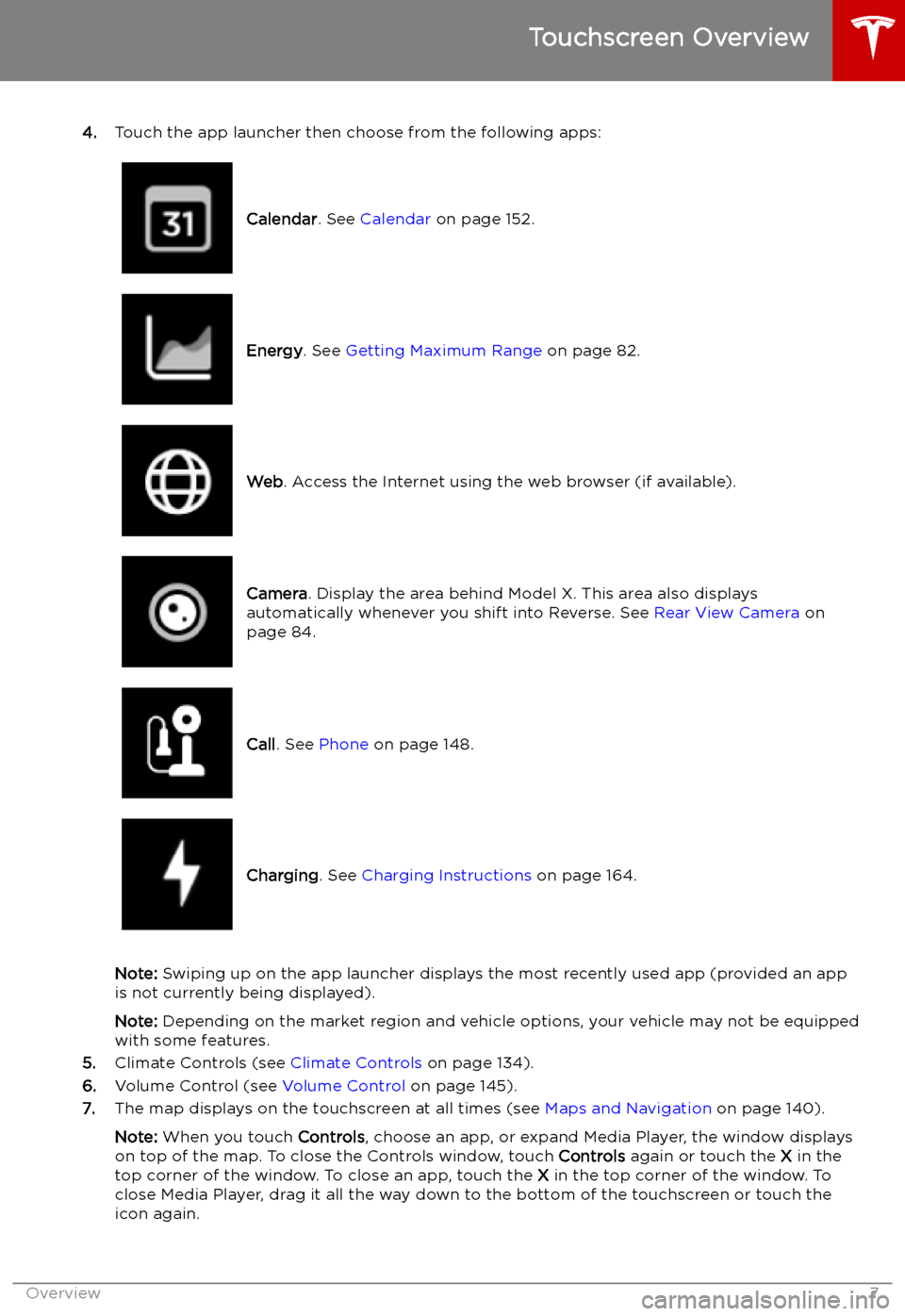
4.Touch the app launcher then choose from the following apps:
Calendar . See Calendar on page 152.Energy. See Getting Maximum Range on page 82.Web. Access the Internet using the web browser (if available).Camera . Display the area behind Model X. This area also displays
automatically whenever you shift into Reverse. See Rear View Camera on
page 84.Call . See Phone on page 148.Charging . See Charging Instructions on page 164.
Note: Swiping up on the app launcher displays the most recently used app (provided an app
is not currently being displayed).
Note: Depending on the market region and vehicle options, your vehicle may not be equipped
with some features.
5. Climate Controls (see Climate Controls on page 134).
6. Volume Control (see Volume Control on page 145).
7. The map displays on the touchscreen at all times (see Maps and Navigation on page 140).
Note: When you touch Controls, choose an app, or expand Media Player, the window displays
on top of the map. To close the Controls window, touch Controls again or touch the X in the
top corner of the window. To close an app, touch the X in the top corner of the window. To
close Media Player, drag it all the way down to the bottom of the touchscreen or touch the icon again.
Touchscreen Overview
Overview7
Page 10 of 224

Opening and Closing
Doors
Keyless Locking and Unlocking Locking and unlocking Model X is convenient.
Although you must be carrying a valid key,
there is no need to use it. Model X has sensors
around the driver
Page 13 of 224

Getting More Keys
If you lose a key or require an additional one,
contact Tesla. Model X can recognize up to
eight keys.
When ordering a new key for Model X, take all
available keys with you for reprogramming.
Opening Doors from the Interior
To open a front door, pull the interior door handle toward you.
You can also use the touchscreen to open and
close doors when inside Model X. TouchControls > Quick Controls , then choose the
door you want to open or close. In addition, if Model X is equipped with the premium
upgrades package, when you press the brake
pedal, the driver
Page 14 of 224

Opening and Closing Falcon Wing
Doors
Model X has electrically-powered falcon wing
doors that easily open and close by pressing a
button, using the key, or touching the
associated icon on the touchscreen
( Controls > Quick Controls ). The falcon wing
doors are equipped with several sensors that detect the presence of people and objects
and, if an object is detected, the door stops moving. Based on detected objects, the doors
may adjust their outward and upward
movement in an attempt to avoid contacting
the object. For example, if an object is
detected above Model X, the door
Page 15 of 224

are opening or closing the associatedfalcon wing door, you MUST keep your
hands (or any object) away from the opening edge of the front door. When a falcon wing door passes by a partially
opened front door, the distance between
the two doors is very narrow. Objects,
such as hands or fingers, placed in this
area, are not detected by sensors and can
therefore become pinched between the
doors. To avoid bodily injury, it is a good practice to keep your hands away from
the front door whenever you are opening
or closing a falcon wing door.Warning: When opening or closing a
falcon wing door, it is important to
proactively monitor the movement of the door to ensure that it does not come into
contact with a person or object. Failure to
do so can cause serious damage or injury.Caution: Remove accumulation of snow
or ice before opening a falcon wing door.
Snow can get inside Model X and ice can
prevent the door from opening.Caution: In rainy weather, leaving a falcon
wing open while opening the liftgate can
result in rain water falling from the liftgate
into the rear seating area.
Note: Falcon wing doors open only when
Model X is stationary.
Obstacle Detection
A falcon wing door stops moving when one of
its many sensors detects an obstacle, or when
the door senses resistance because it has made contact with an object. The touchscreen
displays a warning. In these cases, provided it
is appropriate to continue opening or closing
the falcon wing door, you can override obstacle detection by pressing and holding
the switch located on the door pillar, or
touching and holding the associated door icon on the touchscreen.
When Model X detects a low ceiling (for
example, in a garage), it opens the falcon wing
doors (and trunk) to a lower height, even if no
obstacle is detected. You can override this height and open the doors higher by touching
the associated door icon on the touchscreen
( Controls > Quick Controls ). The touchscreen
displays a message asking you if you always
want to open the doors to the higher height at
this location, and saves your choice. The next
time you open the falcon wing doors at this
location, Model X opens them to the height you saved.Warning: Before overriding a falcon wing
door